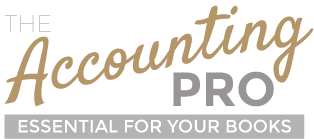It’s not unusual for a QuickBooks file to have accounts with similar names used to record the same transactions. For example, Bank Fees and Bank Service Charges accounts may have been set up by two different users of the QuickBooks file. Fortunately there are several ways to deal with this.
Deleting an account.
Deleting an account is an effective method for removing troublesome duplicates, but can only be used when the account in question has not been used in a transaction.
To delete: Start by going to Lists, and then select Chart of Accounts. Left click once on the account you would like to delete to select it. If you then right click on the account, a dialogue box will open. Choose the Delete option.
Inactivating an account.
Making an account inactive can be a good option if the account has already been used in a transaction, but there is no account you wish to merge it with. After inactivating an account, it will still appear in reports so that you can see the associated data while the account was active.
In the event that you are trying to streamline your reports, this option may hinder your efforts. All of your inactive accounts will still be visible in your reports, which can become a problem depending on how many inactive accounts you have.
To inactivate an account: Follow the directions above to delete an account until you come to the dialogue box. Select the “Make Account Inactive” option.
Merging accounts.
Merging accounts is a process that merges one account into another, eliminating all traces of the merged account. For example, if you want to merge the account Bank Fees into Bank Service Charges, all transactions will show as Bank Service Charges. This option can help you to streamline your reports by removing unwanted accounts, but you should be careful.
Merging accounts cannot be undone, so before you merge, make sure to triple-check that you are merging the right accounts and that there isn’t any data you need within the account that will be lost.
To merge accounts: Start in Lists and then select Chart of Accounts. Right click on the account you would like to merge, and select Edit Account. In the Account Name field, type the name of the account you would like this account to merge into using the exact name of the desired account, then click Save and Close. You will get this message: “This name is already being used. Would you like to merge them?” Click Yes. (see image below).
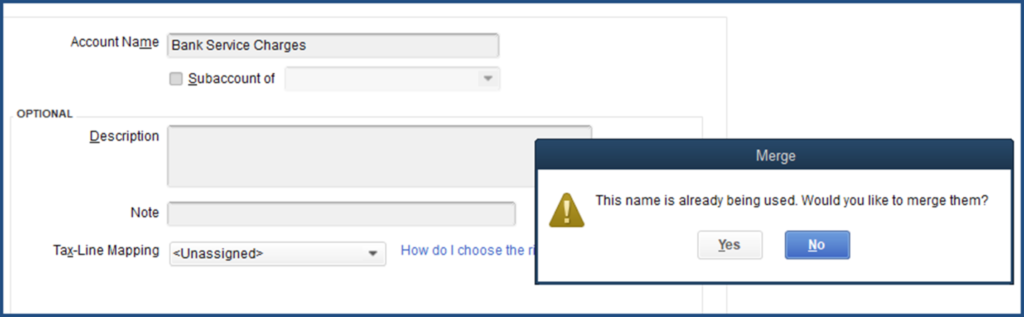
Accounts with similar names in QuickBooks can be a hassle, but you can take control of your QuickBooks with the methods discussed above. If you have any questions or need more help, contact us today!
We’re experts with QuickBooks and we can show you everything you need to know to make the mostof your accounting.